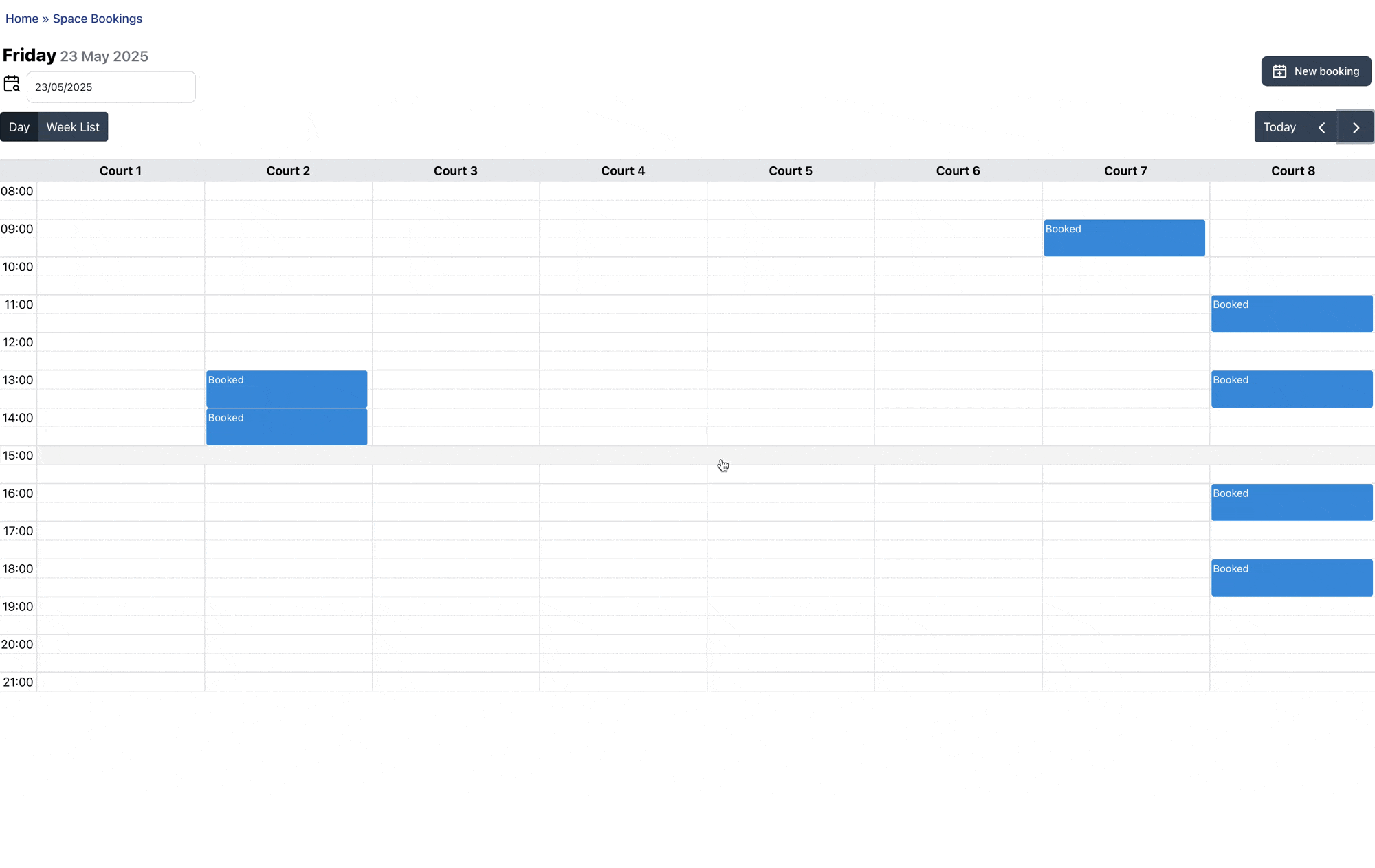Member Guide: Booking a Space
Booking a space at your club is quick and simple with ClubPilot. As a member, you’ll be creating Private bookings for your personal use. Here’s how to do it in two steps.
Viewing Availability
- Log in to your ClubPilot Member Portal
- Go to the Space Bookings menu
- You’ll land on today’s calendar in Day View
You can switch to Week View if you prefer
- Each available space is shown across the top of the calendar
- Blue blocks labelled Booked show unavailable times
- Free slots are shown as empty spaces
- Use the date picker (top left) or left/right arrows (top right) to browse other days
- Click directly on an empty time slot, or click New Booking at the top to begin
Club admins can see member names on booked slots
Completing a Booking
If you clicked on a time slot, some fields will be pre-filled
- First Name and Last Name will be auto-filled and cannot be edited.
Admins can override this when booking on behalf of someone
- Date – when your booking will take place
- Time From / To – select start and end times from the list
- (Club Admins will see additional options for Club Events and recurring bookings)
- Space – pick the space you want to book into
- Playing with another member? – select a club member to join you
- Any guests joining you? If ‘Yes’:
- Choose the number of guests
- Enter each guest’s name on a new line
- View a summary of any guest fees owed
- Tick to accept the club’s guest terms
- Click Save to complete your booking
You’ll see a confirmation on-screen right away and will receive a confirmation email.
The guests section will only show if your club admin has enabled guests in club settings.
If there is a problem with the booking, errors will appear at the top of the form. Resolve these and click ‘Save’ to try again.
Need to change or cancel a booking?
Head to My Dashboard and scroll to ‘Your Space Bookings’. Here you can view upcoming bookings. Click ‘Manage Booking’ to view options to update or cancel your booking.
About Recurring Bookings
Recurring bookings are only available to Club Admins when creating Club Events. As a member, you create single Private bookings.
If you see recurring bookings on the calendar (created by admins), these appear as individual Club Events that you can view but not modify.