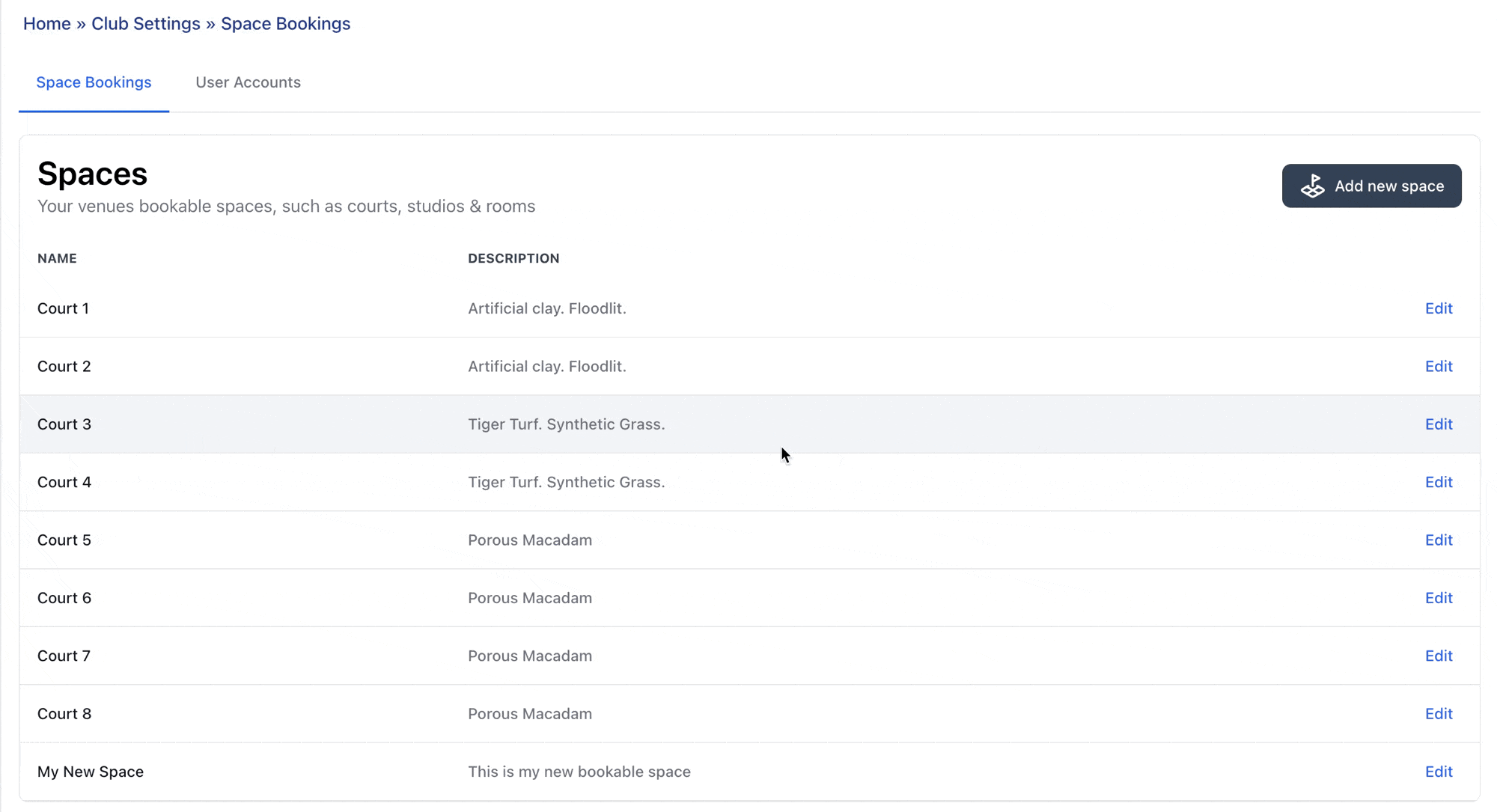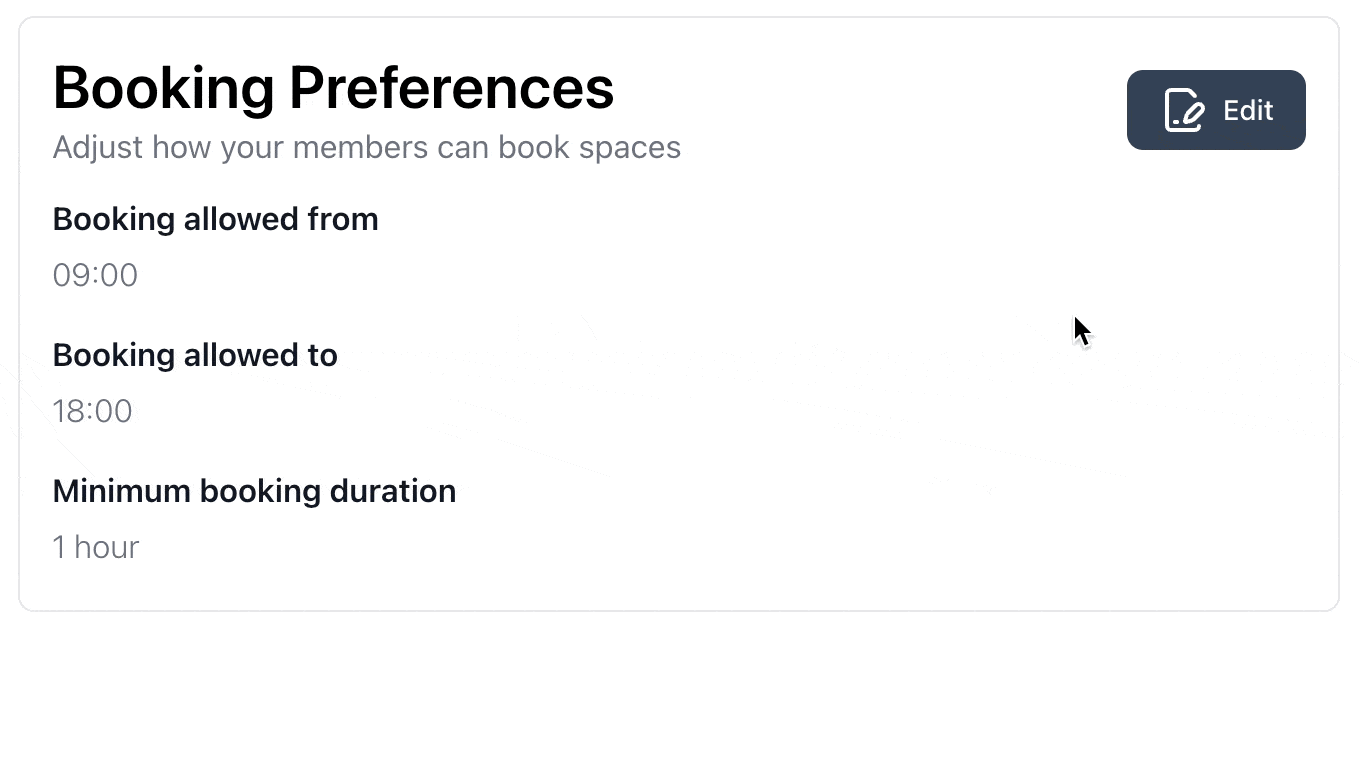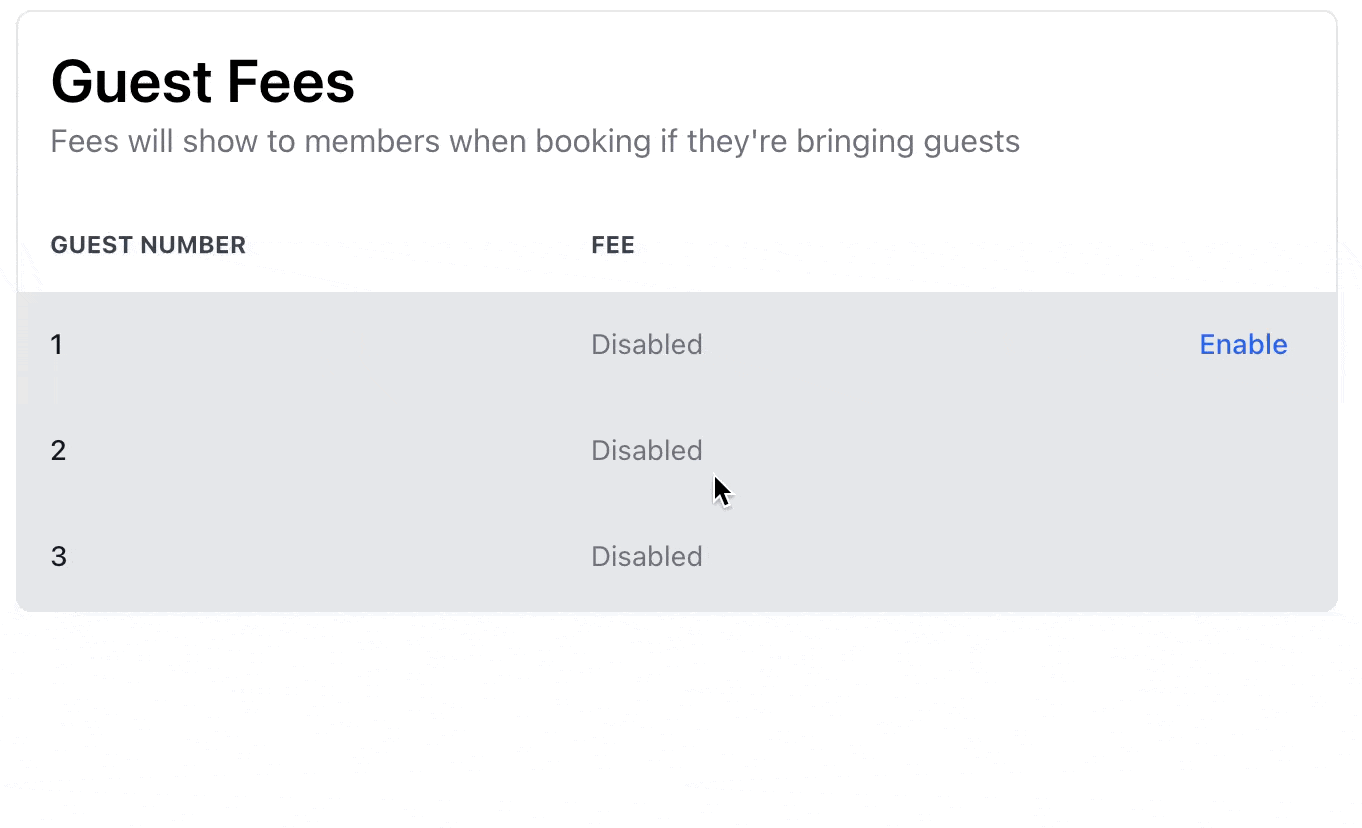Admin Guide: Setting Up Space Booking
This guide walks you through how to set up your club’s bookable spaces, configure booking rules, and manage guest fees.
Set Up Spaces
- Go to Club Settings
- You’ll land on the Space Bookings tab by default
- Click Add New Space
- Enter a Name for the space (e.g. “Tennis Court 1”)
- Add a Description to help members understand what the space is for
- (Optional) Upload an image of the space
- Click Save to create the space
Once saved, the space will be visible to members based on your booking preferences.
Adjust Booking Preferences
- Go to Club Settings
- Under the Booking Preferences card, click Edit
You can configure the following options:
-
Booking allowed from Set the earliest time members can make a booking. This adjusts the calendar view and prevents earlier time slots from appearing.
-
Booking allowed to Set the latest time members can make a booking. This also adjusts the calendar view to match.
-
Minimum booking duration Define how short a booking can be. The calendar view will reflect this interval.
These preferences apply club-wide for all spaces.
Configure Guest Fees
- Go to Club Settings
- Scroll to the Guest Fees card
You can configure up to 3 guest fee levels:
- By default, all guest fees are disabled
- To enable a guest fee:
- Click Enable
- Then click Edit Price to set the fee
You can enter £0.00 if you want to track guests without charging
To disable a guest fee, just click Disable
Guest fees will automatically be tracked against bookings that include guests.
Understanding Booking Types
As a Club Admin, you have access to two types of bookings:
Private Bookings
- Available to both admins and members
- Requires first name, last name, and member details
- Supports guests and playing with other members
- Single bookings only - no recurring options
- Personal bookings for individual use
Club Events
- Available to Club Admins only
- Requires only a title (no first/last name needed)
- No guest options or other member selections
- Supports recurring patterns (daily, weekly, weekdays)
- Designed for club-wide events and activities
Only Club Events can be set to recurring. Private bookings are always single bookings.
Managing Recurring Club Events
With the new occurrence-based booking system, admins have enhanced control over recurring Club Events:
How Recurring Club Events Work
- When you create a recurring Club Event, each date appears as a separate booking on the calendar
- You can cancel individual dates without affecting the rest of the series
- Each date can be active or cancelled independently
- Recurring events can run for up to 1 year from the start date
Admin Management Options
As an admin, you can:
View and Manage Individual Occurrences
- Calendar View: See each occurrence as a separate booking entry
- Click specific occurrences to view details and manage that specific date
- Occurrence-level controls: Cancel, edit, or view individual bookings within a recurring series
Cancellation Options for Recurring Club Events
- Cancel single occurrence: Cancel only a specific date while keeping other occurrences
- Cancel future occurrences: Cancel from a selected date forward, keeping past occurrences
- Cancel entire series: Cancel all occurrences of the recurring Club Event
Important: Recurring Club Events cannot be edited - only cancelled. To modify details, you must cancel and create a new Club Event.
The system maintains full backward compatibility with existing non-recurring bookings
Individual occurrence cancellations don’t affect the parent Club Event status - the series remains active
Once your spaces, preferences, and fees are set up, members will be able to browse availability and book instantly from their portal with flexible recurring options.
Next Steps: Member Booking Guide →